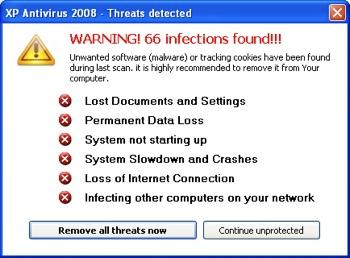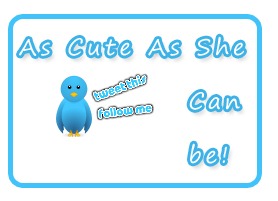I recently saw a great increase in images' searches. This is because an image is worth thousands words. But when it comes to online business then the same sentence should be changed a little bit and it should be written like this "An original image is worth 500 words". So basically using images in blog posts is a great idea and it increases the chances for getting more and more traffic from everywhere. But using original images (your own) in blog posts is more optimized way to publish images on the internet. Because I've seen now a days people just copy images from Google.com and publish them on their blogs without any prior permission or any changing. So therefore, today I've come up to remove all your confusions about free images and copyright images.
Google has now more advanced system for images' search and Google's algorithm closely filter the images and the meta data inside them, so now copying images from Google and directly publish them on your blog is not a good practice, however, I'll give you some tips to make them useful.
How Google Indexes Images?
Google's spiders actually didn't know about the fact within an image, however, now the system has been improved and Google now can identify images from its meta data and other tags. And meta data is actually the data when the image was either captured or created by someone, so you can't easily change that data, that data means the camera or software name by which the image was created/taken, the dimensions of the image, the keywords within the image, the type of the image and more.
Now if you downloaded the same image from Google.com and uploaded that to your blog then Google won't easily index your image, because it already has that in their index. So what you need is to change the image's data a little bit and make it unique.
Which kind of Images you can use?
Now few questions are here, first of all I would recommend you to only create images by yourself using a photo editor like Photoshop, Illustrator, 3D Xara etc, but if you don't know these software and want to use Google images then make sure, you don't publish those images which are either having copyrights or water-marks within the images. After these all, if the image is not having the water-mark then you are welcome to change that image and use for your blog.
How to change Images Data?
Now everything is clear, so you can use free images for your blog. But again, if you downloaded the image and uploaded to your blog as same as it was then that wouldn't be indexed, so you've to change the following things in images:
- Change the Name of the image
- Change the ALT tag of the image
- Change the Title of the image
- Re-size the image in Photoshop or Paint [Important]
- You can also change the content of the image
Having done above changes now the image will be unique one and search engine will also index it, because it's data is now different than that image which was downloaded earlier.
Conclusion:
This is just my point of view and according to my experience and logic, I've given this idea to you. Also, first try to create your own images, if you can't then use Google's images but at least change them as I told above, and re-sizing the image is must in order to make the image unique.
Another thing is; that the celebrities' images are free for use such as Cricketers, Footballers, Actresses, actors and so on, but make sure someone has not added the water-marks to the images. Water-marked images can't be used in any case.