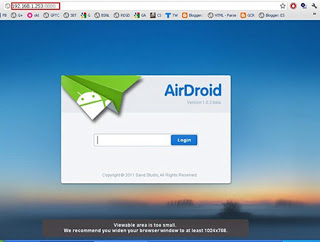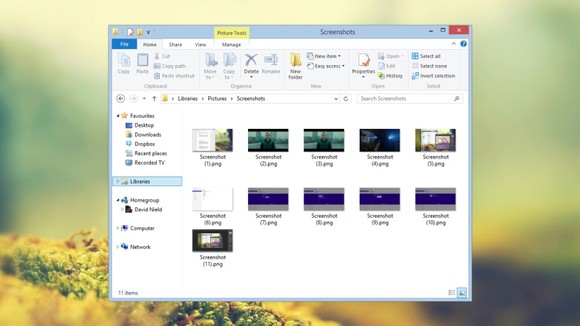Sony Vegas Video is a video editor for both amateurs and professionals who want a complete video editing tool without giving up ease of use.
A point to keep in mind - Sony Vegas Video is not easy, but is still simpler than other suites likePremiere or Final Cut Pro. Also, the program is very well documented, so you'll probably find the answer to your questions in the Help section. Thorough documentation, together with a nice interface that will be familiar to anyone who has ever edited video, makes Sony Vegas Video an excellent choice.
 Sony Vegas allows you to work on your videos with total freedom; you'll be able to import your media from various devices (including HD video), use more than 300 filters and special effects, leverage specific tools to work with text layers andsubtitles and easily optimize image quality.
Sony Vegas allows you to work on your videos with total freedom; you'll be able to import your media from various devices (including HD video), use more than 300 filters and special effects, leverage specific tools to work with text layers andsubtitles and easily optimize image quality.
But Sony Vegas Video doesn't just allow you to edit video. Soundtracks are also important in this editor, which includes more than 30 sound effects and support for VST plug-ins, among other features.
The Sony Vegas Video interface is similar to other video editors. There are several windows to preview your media and current work, as well as a timeline to organize the various audio and video tracks. The best thing about the Sony Vegas Video interface is that it's totally customizable: you can freely open, close and arrange the program's diverse modules to best suit your needs.
In all, Sony Vegas Video is one of those programs that seems off-putting for newcomers and requires some effort to get to grips with. But it's also one of those programs that are totally worth the effort!
Sony Vegas Video is an excellent choice in the area of video editing software: powerful enough for professionals, but easier than other video suites.
Recent changes
- Implemented numerous fixes in the video FX timeline editor
- Implemented numerous fixes in the OFX plug-in API
- Enabled 1080-50p/60p for Sony AVC
- Enabled B-frame rendering for nonbaseline profiles for Sony AVC
- Improved the MPEG-2 reader
- Fixed a crash when canceling two-pass MPEG-2 renders
- Fixed an issue that could cause FX automation envelopes to change which parameter they controlled when switching plug-ins using the Insert FX region of the Mixing Console
- Fixed an issue that could cause the wrong plug-in to be added when adding an effect from the Insert FX region of the Mixing Console
- Fixed an undo buffer error that could occur after bypassing FX on an Input Bus
- Fixed a crash when rendering a file when MIDI ports are enabled
- Fixed a reversal of the vertical offset direction in the Stereoscopic 3D Adjust plug-in if rotation and keystone adjustments were both zero
- Fixed missing render templates in the Export Video to XDCAM Disc dialog
- Fixed a crash when using Show Video Monitor in the Trimmer when stereoscopic 3D is active on the external monitor from the Video Preview window
- Fixed issues with Build Dynamic RAM Preview not stopping when requested if Pan/Crop window is open, or stopping early if Video FX window is open.